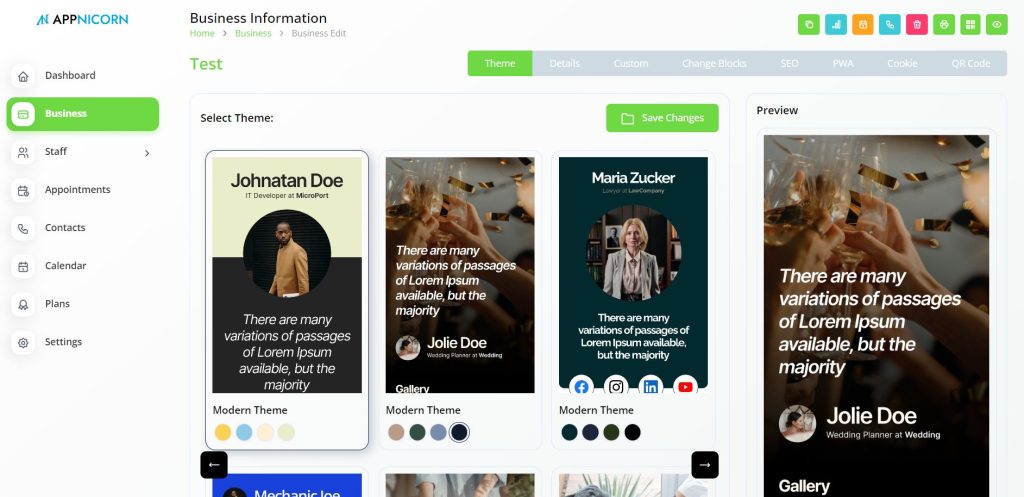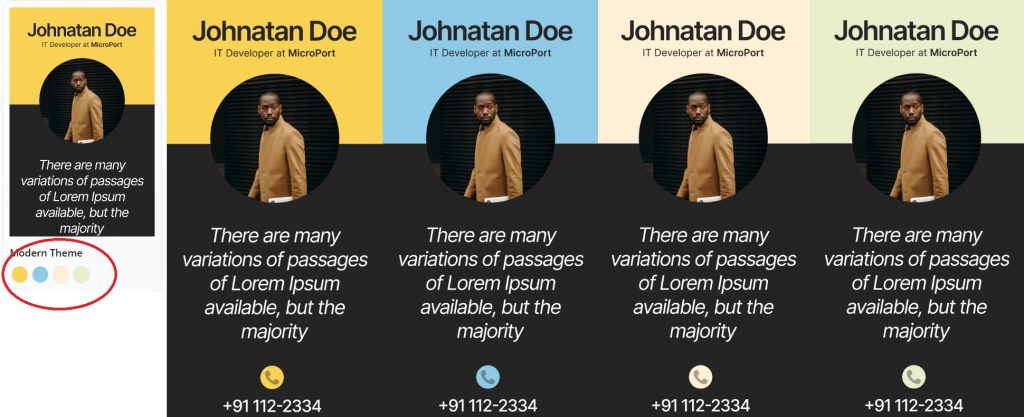Pick Your Favourite Theme
To create a new business (digital business card), click on the Create Business button on the main page of the 3Ccard Dashboard.
A pop up window with a wide selection of colourful themes will appear. Key in the name of your business or company. Then, simply choose a theme to proceed.
Once a theme is picked, scroll the page down and click on the “Create” button.
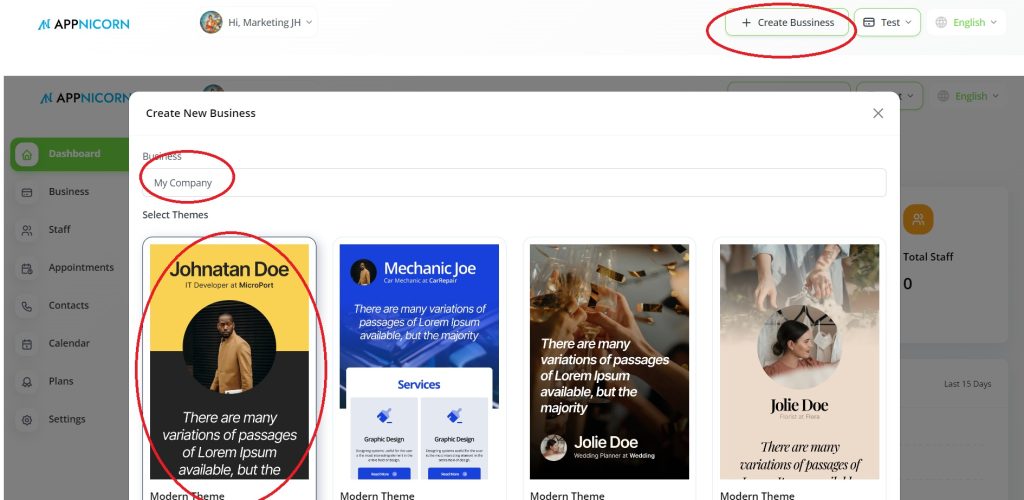
After a new business is created, make sure you switch to the correct business that you wish to edit by clicking on the button that is sitting next to the Create Business button.
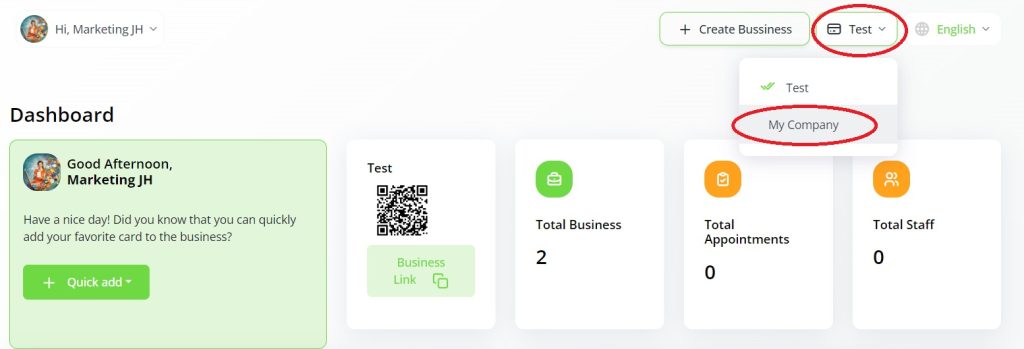
After you have switch to the new business, click on the Business button on the left navigation panel. You will be directed to the Business Information page where you can start to create and edit your digital business card from different aspects such as theme, business details, SEO, PWA, and QR code.
When the Theme tab is activated, this is the page where you can preview your digital business card in different themes and colours.
Feel free to click on the theme that you want to preview. On the preview window, you can scroll down to view how different sections such as image gallery, contact info, testimonials, and social media are presented within each theme.
Pay attention to the available colour options of each theme. Each theme comes with four different colour layout options. You can click on the ‘Color’ circle button to preview how it will look like.
After a theme is picked and confirmed, remember to click on the Save Changes button.