Logo and Favicon
**This feature is only available with SME Pro Plan.
As the central hub for managing digital business cards and users, the 3Ccard dashbard is a crucial tool that both administrators and users consistently engage with. Hence, it is important for them to be able to work with a dashboard that has an appearance that matches their company or brand identity.
From personalizing logo and site name to uploading favicon and choosing between dark or normal mode, in this article, we will guide you through the steps to customize your dashboard.
To customize the dashboard’s appearance, you will need to visit the Site Settings page by clicking on the Settings button on the left navigation panel.
Do you notice that there is a logo on the top left of your dashboard? To change the logo, you can upload your company or brand logo by clicking on the Select Image buttons. The required image size is 600 x 150 pixels.
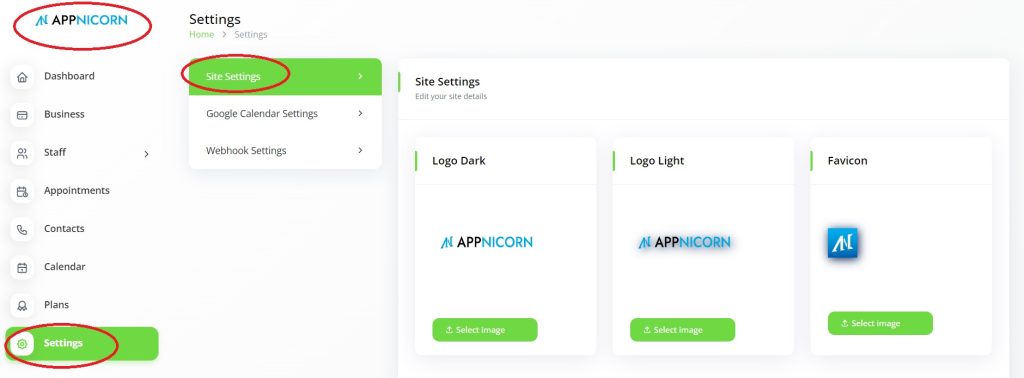
Logo Dark is the logo that appears when the dashboard is in its normal mode (light background) while Logo Light is the logo that will appear on the dark mode. After uploaded the logos, remember to scroll down and click the Save Changes button.

Once the changes are saved, the logo on the top left of your dashboard will be updated.
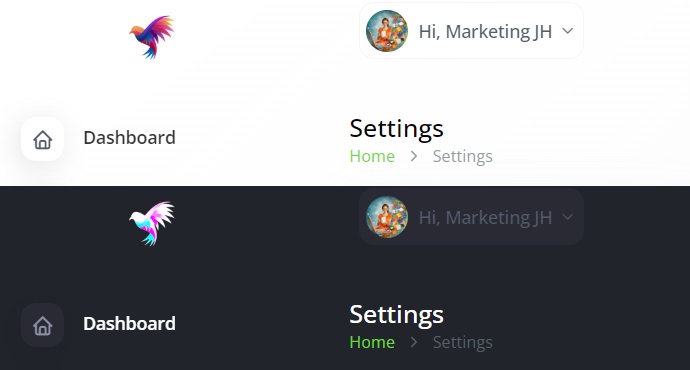
In addition to logos, you can also upload a favicon to provide a recognizable visual reference for your 3Ccard Dashboard. A favicon is also known as a favourite icon. It is a small graphic symbol that is displayed in the web browser’s tabs and bookmarks.
It is recommended to upload your favicon in an image size of 250 x 250 pixels. The favicon should be in an aspect ratio of 1:1.
Timezone and Title Text
You can also customize the Title Text and change the Timezone of your 3Ccard Dashboard on the Site Settings page.
If you are operating within Malaysia or Singapore, you can set your timezone to GMT +8:00.
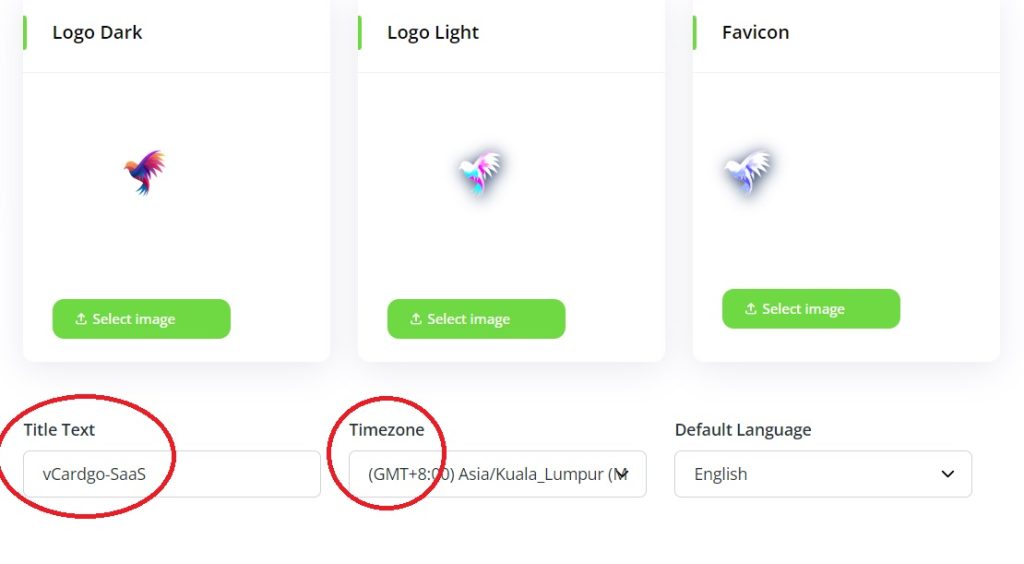
On the other hand, the Title Text is the text that you can see in the browser tab. It is also known as the “tab title” and can give web users a quick overview of what the webpage is about.
To change the Title Text, simply type your desired title in the field. Always remember to click on the Save Changes button whenever you have made any adjustments to the site settings.
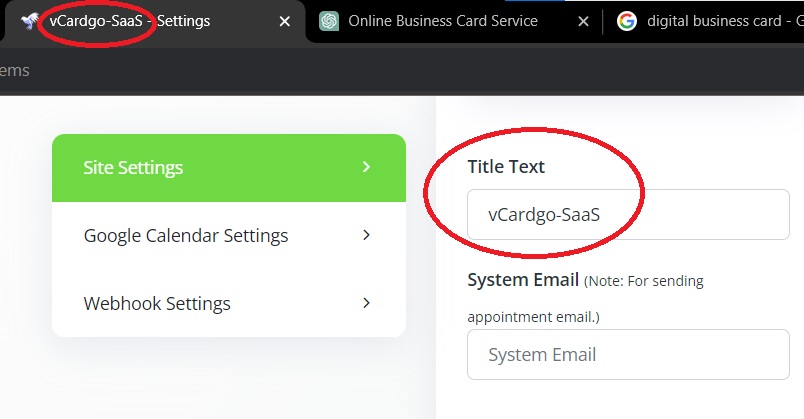
Primary Colour, Sidebar, and Layout Settings
Another interesting feature of the Site Settings page is that you can also change the primary colour theme of your 3Ccard dashboard. At the Theme Customizer section, you can change the dashboard’s colour theme to colours such as green, blue, red, brown, and many more.
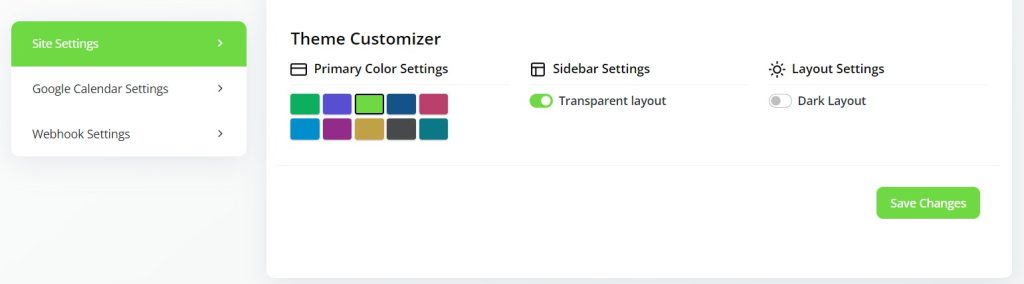
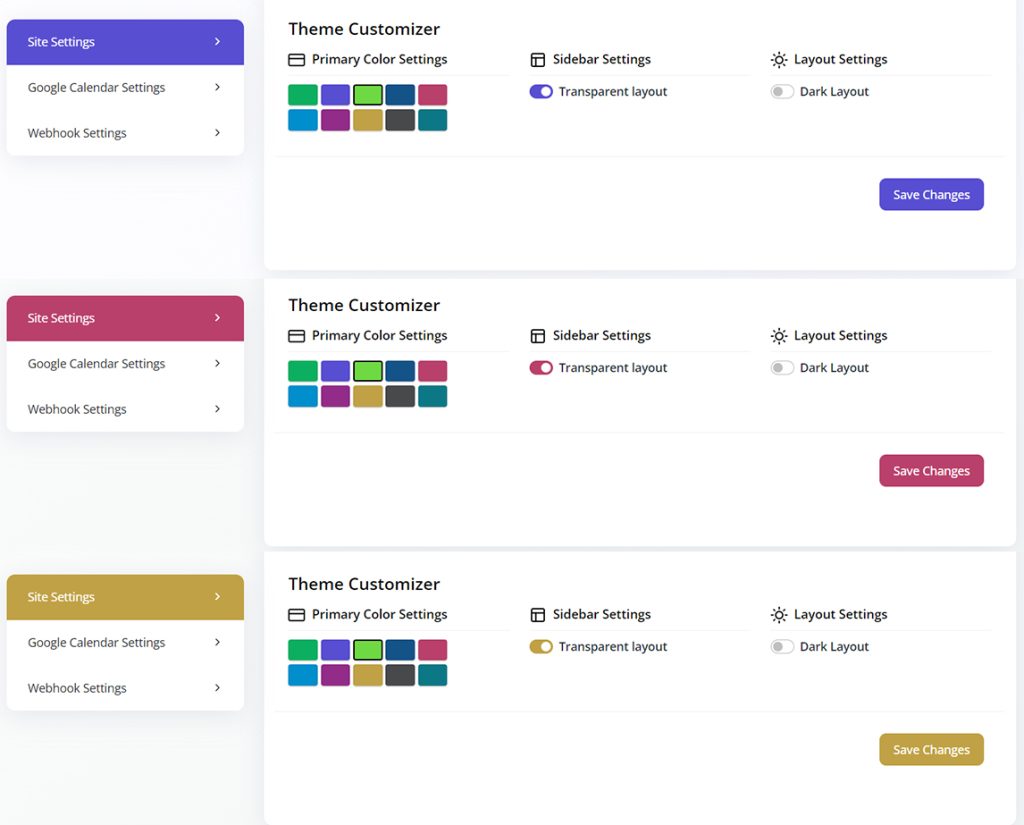
You can also choose to whether enable or disable the transparent layout for the left navigation panel (sidebar) on your 3Ccard dashboard. If you disable the transparent layout, the navigation panel will appear within obvious borders.
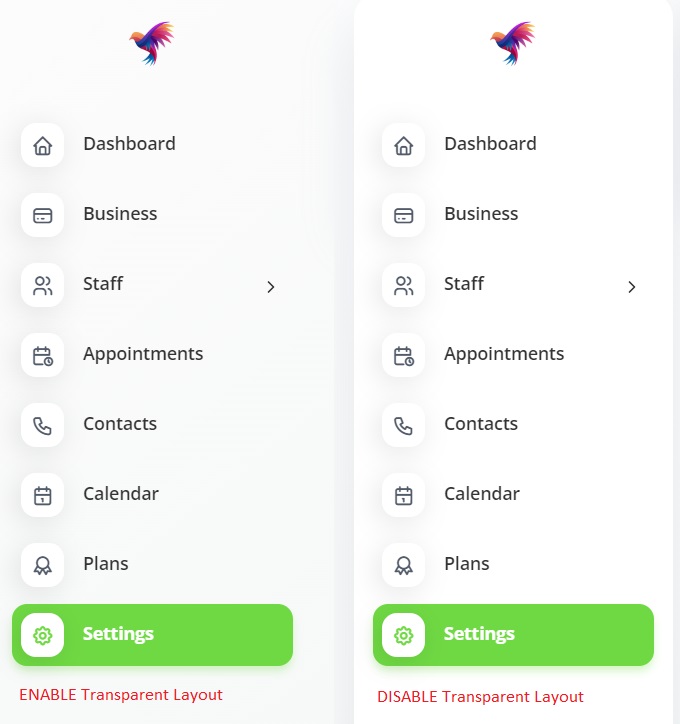
The last thing you can customize is the layout setting. Dark mode can turn your dashboard to a dark background. Some users prefer the dark mode because it helps to reduce the light emitted by the screen and thus reducing the strain experienced by human eyes.
