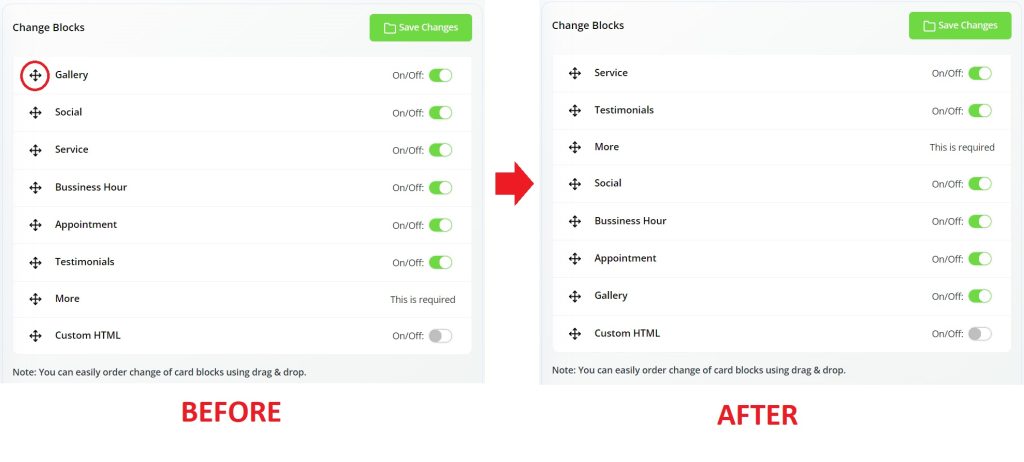What Are Design Blocks?
Do you remember what was the very first step that you took in creating your digital business card?
It was the theme selection. You will need to choose a pre-built theme to start creating your digital card. Your digital business card is composed of different business details such as contact information, business hours, services, testimonials, and gallery.
In terms of 3Ccard’s design architecture, each of these business details represents a single design block. Contact information is a block and gallery is another block. Your digital business card is designed in a way where all of these design blocks are stacked one by one, from the top to the bottom of the page.
Let’s take an example. In this guide, we are using the ‘Fred Doe’ black theme. By default, the theme starts with the Contact Info block, followed by Gallery, Social, Service, Business Hour, Appointment, Testimonial, More, and Custom HTML blocks.
However, this arrangement can be a problem for some businesses that want to emphasize their testimonials and services rather than having some images appearing high up in their digital business card profiles. Hence, the capability of changing the order of design blocks is a critical feature for many digital business card users.
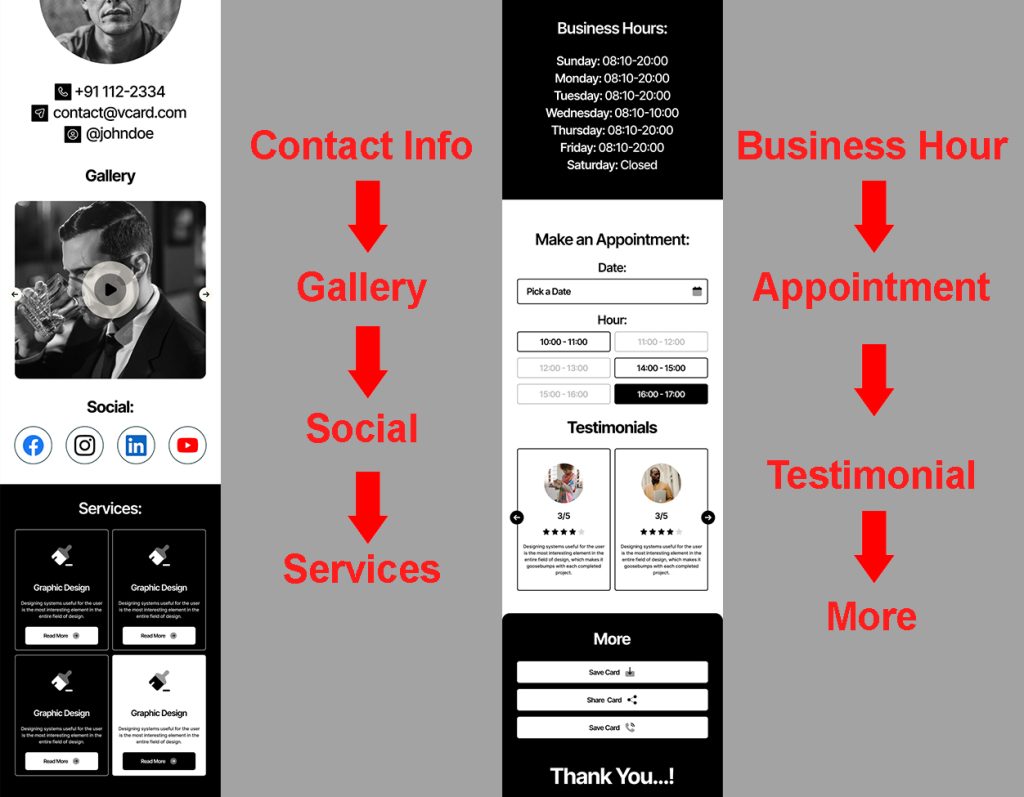
Reordering the Design Blocks
Let’s say we want the block order to start with Service, followed by Testimonial, More, Social, Business Hour, Appointment, Gallery, and Custom HTML.
Reordering the design blocks is very easy. First, go to the Business Information page by clicking on the Business button on the left navigation panel. Then, click on the Change Blocks tab. Simply drag and drop the desired blocks in any position that you prefer.
After reordering the design blocks, always remember to click the Save Changes button to save all changes that you have made.